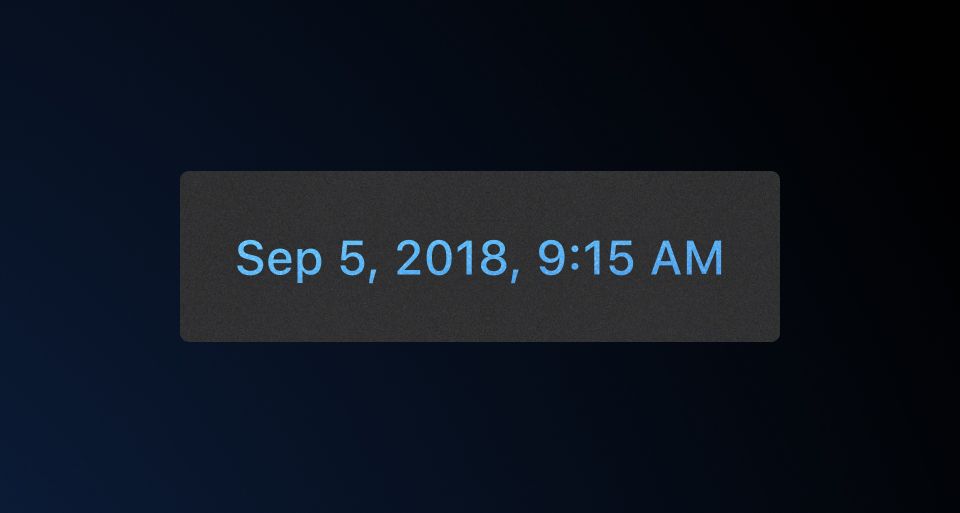Date and time
Usage
These formatting options are available in the Time component. Choose the format most appropriate for your user needs.
- Relative date: Displays time in relative terms, e.g., "3 hours ago" or "in 2 days". This format is recommended for recent events, particularly within the past or upcoming week, as it simplifies recognition of time-sensitive actions.
- Friendly date: Provides a user-friendly date and time, e.g., "Sep 5, 2018, 3:30 PM EST". Limit time format to the minute.
- Friendly local date: Converts the date to the user’s local timezone for added clarity, e.g., "Sep 2, 2024, 3:30 PM EST". Ideal for exact dates and times. Limit time format to the minute.
- Date range: Displays a range by specifying a start and end date, e.g., "Sep 2–Sep 9, 2024".
- Precise time: Displays date and time in a UTC format for a log stream or where human readability isn't necessary, e.g., “2024-09-05T23:15:17345Z”.
Relative dates
Relative dates work well for periods from one minute up to one week. For added accuracy, a Tooltip can display the exact timestamp, including seconds and the local timezone, e.g., "Sep 5, 2018, 4:07:32 PM EST". This helps users who need precise information without manually converting from a relative date.

- Omit "about" in phrases like "about 3 hours ago" since the approximation is implied. To improve readability, show only the most significant unit, e.g., "3 days ago" instead of "3 days, 4 hours ago."
- Friendly dates limit the visible display to the minute, e.g., "Sep 5, 2018, 4:07 PM".